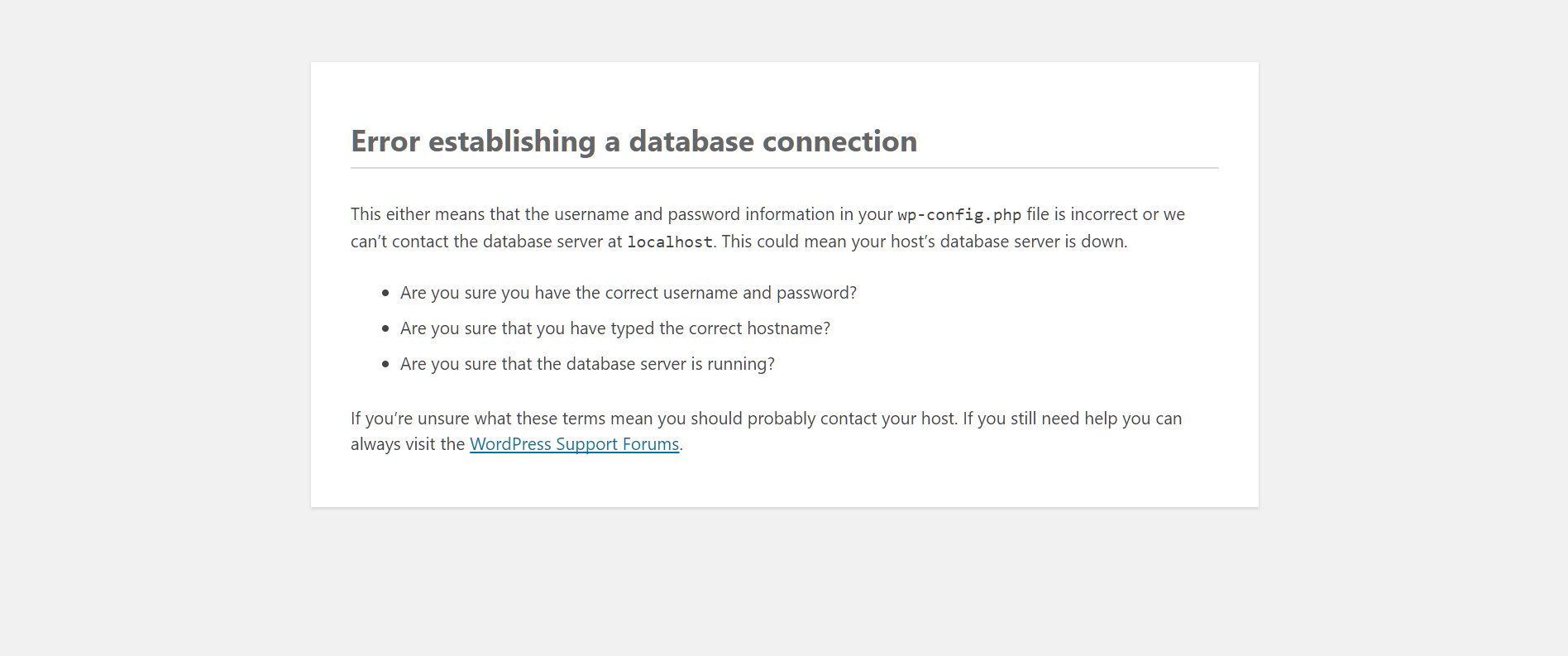Facing the dreaded “WordPress error establishing a database connection”? Don’t fret, I’ve got your back! This annoying issue can leave you feeling frustrated and lost, but fear not, as I’m about to unveil the solution. In this article, I’ll guide you through the steps to fix this problem and get your WordPress website up and running smoothly again. So, without any further delay, let’s dive right in!
WordPress Error Establishing a Database Connection
WordPress is a powerful content management system (CMS) that allows users to create and manage websites with ease. However, like any other software, WordPress is not immune to errors. One common error that WordPress users may encounter is the “Error Establishing a Database Connection.”
This error message can be frustrating for website owners, as it prevents visitors from accessing their site and can lead to lost business opportunities. In this article, we will explore the various causes of the WordPress “Error Establishing a Database Connection” and provide step-by-step solutions to resolve the issue.
What Does the “Error Establishing a Database Connection” Mean?
Before diving into the solutions, it is essential to understand what the “Error Establishing a Database Connection” actually means. This error occurs when WordPress is unable to establish a connection to its database.
WordPress relies on a database to store all website data, including posts, pages, user information, and settings. When a visitor accesses a WordPress site, the software retrieves the requested data from the database and dynamically generates the webpage. Therefore, if WordPress cannot establish a connection to the database, it fails to retrieve the necessary information and displays the error message.
Potential Causes of the “Error Establishing a Database Connection”
Several factors can contribute to the “Error Establishing a Database Connection” in WordPress. Understanding these potential causes will help you troubleshoot and resolve the issue effectively. Let’s explore some common reasons:
Incorrect Database Credentials
One of the most common causes of the “Error Establishing a Database Connection” is incorrect database credentials. WordPress needs specific details to connect to the database, such as the database name, username, password, and database host. If any of these credentials are incorrect, WordPress won’t be able to establish the connection.
Corrupted WordPress Files
In some cases, the “Error Establishing a Database Connection” can be caused by corrupted WordPress files. This can happen due to various reasons, such as incomplete file uploads, malware attacks, or server issues. Corrupted files can disrupt the connection between WordPress and the database, resulting in the error.
Database Server Issues
The error message may also indicate a problem with the database server. The database server could be down or experiencing high traffic, making it difficult for WordPress to establish a connection. Additionally, insufficient server resources, misconfigured server settings, or network issues can also contribute to the error.
Incorrect Database Table Prefix
During the WordPress installation process, users can specify a database table prefix. This prefix is added to all the tables created by WordPress in the database. If the table prefix set in the WordPress configuration file (wp-config.php) does not match the actual table prefix in the database, WordPress will fail to establish a connection.
Resolving the “Error Establishing a Database Connection”
Now that we have identified some potential causes of the “Error Establishing a Database Connection,” let’s explore the step-by-step solutions to resolve this issue:
1. Check Database Credentials
The first step is to verify that the database credentials specified in the wp-config.php file are correct. Here’s how you can do it:
- Access your WordPress installation directory via FTP or a file manager.
- Locate the wp-config.php file and download it to your computer.
- Open the wp-config.php file using a text editor.
- Find the lines that define the database credentials (DB_NAME, DB_USER, DB_PASSWORD, and DB_HOST).
- Make sure the values for these constants match the actual database details provided by your hosting provider.
- Save the changes and upload the file back to your server, overwriting the existing file if necessary.
After updating the database credentials, try accessing your website again to check if the error is resolved. If not, proceed to the next step.
2. Test Database Connectivity
In this step, we will test if WordPress can establish a connection to the database. Follow these instructions:
- Create a new PHP file (e.g., test-database.php) on your local computer using a text editor.
- Add the following code to the file:
“`php
“`
Replace ‘database_host’, ‘database_user’, and ‘database_password’ with the actual values for your database.
- Save the file and upload it to the root directory of your WordPress installation using FTP or a file manager.
- Visit the file in your web browser by going to http://yourdomain.com/test-database.php. Replace ‘yourdomain.com’ with your actual domain name.
If you see the “Connected successfully” message, it means WordPress can connect to the database. In that case, the issue may lie elsewhere. If you encounter an error message, double-check your database details and proceed to the next step.
3. Repair Corrupted Files
If the previous steps did not resolve the issue, it’s possible that your WordPress files have become corrupted. WordPress provides a built-in tool called “Repair” that can help fix common file corruption issues. Follow these steps:
- Access your WordPress database using phpMyAdmin or a similar tool provided by your hosting provider.
- Select the database associated with your WordPress installation.
- Locate and select the wp_options table.
- Click on the “Repair” link located at the top of the table.
WordPress will then attempt to repair any corrupted files. After the process is complete, check if the “Error Establishing a Database Connection” is resolved. If not, proceed to the next step.
4. Check Database Server
If the issue persists, it’s crucial to determine if there are any problems with the database server. Here’s what you can do:
- Contact your hosting provider to ensure that the database server is up and running.
- Ask your hosting provider if any recent changes were made to the server configuration.
- Check if other websites hosted on the same server are experiencing similar issues.
- Consider optimizing your database to improve performance and resolve any server-related issues.
By following these steps, you can rule out any database server problems and focus on resolving the error within your WordPress installation.
5. Verify Table Prefix
If none of the above solutions have resolved the issue, it’s time to check the table prefix in the database. Here’s how you can do it:
- Access your WordPress database using phpMyAdmin or a similar tool.
- Look for tables that start with the prefix specified in the wp-config.php file.
- If you cannot find any tables with the specified prefix, it means the prefix is incorrect.
- Update the wp-config.php file with the correct table prefix, save the changes, and upload it back to your server.
After making these changes, check if the error is resolved and your website is functioning correctly.
The “Error Establishing a Database Connection” in WordPress can be frustrating, but with the right troubleshooting steps, it can be resolved effectively. By checking the database credentials, testing database connectivity, repairing corrupted files, verifying the database server, and confirming the table prefix, you can regain access to your website and provide a seamless experience to your visitors.
Remember, if you encounter any difficulties or are unsure about making changes to your website’s database, it’s always a good idea to consult your hosting provider or a WordPress developer for assistance. They can provide in-depth support and ensure that your website is up and running smoothly.
Fix Error establishing a database connection | 2023 | #WordPress 20
Frequently Asked Questions
What does the “Error establishing a database connection” message in WordPress mean?
The “Error establishing a database connection” message in WordPress indicates that the connection between your website and its database has failed. This connection is crucial for WordPress to function properly, as it relies on the database to store and retrieve data.
What are the common causes of the “Error establishing a database connection” in WordPress?
There are several common causes for the “Error establishing a database connection” message in WordPress:
- Incorrect database credentials (username, password, or database name) in the WordPress configuration file.
- Corrupted database files.
- Issues with the WordPress database server.
- Exhausted database resources (e.g., reaching the maximum number of connections).
- Problems with the web hosting server.
How can I fix the “Error establishing a database connection” issue in WordPress?
To fix the “Error establishing a database connection” issue in WordPress, you can try the following solutions:
- Check your database credentials in the wp-config.php file to ensure they are correct.
- Verify that your database server is running properly.
- Repair the WordPress database by using the built-in repair feature or by running a database repair tool.
- Increase the maximum number of database connections allowed.
- Contact your web hosting provider for assistance if the issue persists.
Can a WordPress plugin or theme cause the “Error establishing a database connection”?
Yes, a poorly coded or incompatible WordPress plugin or theme can sometimes lead to the “Error establishing a database connection” message. Plugins or themes that require database access but have improper code implementation or conflicts with other plugins can disrupt the database connection.
Is it possible to prevent the “Error establishing a database connection” in WordPress?
While it’s not always possible to prevent the “Error establishing a database connection” issue entirely, there are some steps you can take to minimize the chances of encountering it:
- Regularly backup your WordPress database.
- Ensure that all plugins and themes used on your website are up to date and compatible with your WordPress version.
- Optimize your database regularly to improve its performance.
- Choose a reliable web hosting provider that offers robust database infrastructure.
Final Thoughts
The “WordPress error establishing a database connection” is a common issue faced by website owners. This error occurs when the connection between WordPress and the database is interrupted or corrupted. To resolve this issue, you can start by checking your database credentials and ensuring they are accurate. Another solution is to repair the database by using the repair tool in phpMyAdmin. Additionally, optimizing your database and clearing cache can also help in fixing this error. Remember, addressing this issue promptly is crucial to ensure your website remains functional and accessible to visitors.