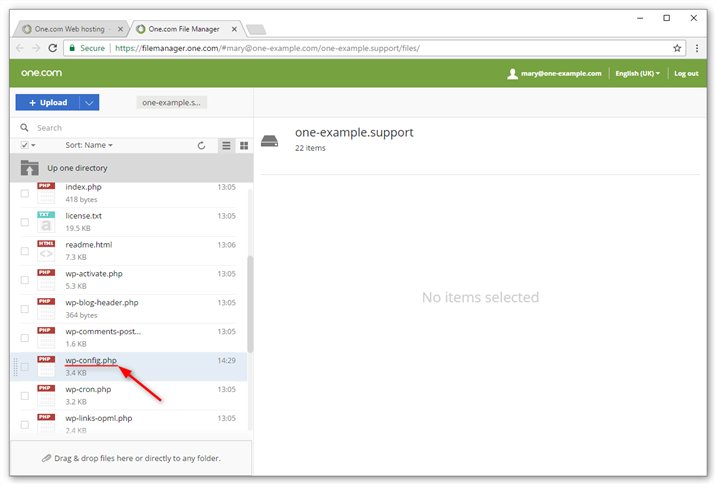Are you struggling with your WordPress website’s database connection? Don’t worry, I’ve got you covered! In this article, I will provide you with a simple and effective solution to fix any issues related to the WordPress database connection. Whether you’re facing errors, slow loading times, or even a complete database failure, understanding and resolving the WordPress database connection problem is crucial. So, let’s dive right in and explore the world of WordPress database connection together. Don’t fret, you’re in good hands!
WordPress Database Connection: A Comprehensive Guide
Introduction
WordPress is a popular content management system (CMS) that powers millions of websites around the world. At the core of every WordPress installation is a database that stores all the website content, user information, and settings. Understanding how the WordPress database connection works is essential for developers, site administrators, and anyone who wants to optimize their website’s performance. In this guide, we will explore everything you need to know about WordPress database connection, including its importance, configuration, troubleshooting, and best practices.
Why is WordPress Database Connection Important?
The WordPress database connection is crucial for the proper functioning of your website. It allows WordPress to store and retrieve data from the database, ensuring that your website operates smoothly and efficiently. Here are some key reasons why the WordPress database connection is important:
1. Data Storage: The database stores all your website’s content, including posts, pages, comments, media files, and more. It is the backbone of your website’s data storage system.
2. User Management: The database stores user information such as usernames, passwords, email addresses, and user roles. This data is essential for user authentication and access control.
3. Settings and Configuration: Many WordPress settings and configurations, such as site title, permalink structure, theme options, and plugins settings, are stored in the database. The database connection allows WordPress to fetch and update these settings as needed.
Configuring WordPress Database Connection
By default, WordPress uses MySQL as its database management system. To configure the WordPress database connection, you’ll need the following information:
1. Database Name: The name of the database where you want to install WordPress. You can create a new database using your hosting control panel or use an existing one.
2. Database Username and Password: The credentials required to access the database. These credentials are usually provided by your web hosting provider.
3. Database Host: The server where the database is hosted. Generally, this is set to “localhost” or a specific IP address.
Once you have this information, follow these steps to configure the WordPress database connection:
1. Open the wp-config.php file located in the root directory of your WordPress installation.
2. Find the following lines of code:
“`php
define(‘DB_NAME’, ‘database_name_here’);
define(‘DB_USER’, ‘username_here’);
define(‘DB_PASSWORD’, ‘password_here’);
define(‘DB_HOST’, ‘localhost’);
“`
3. Replace `’database_name_here’`, `’username_here’`, `’password_here’`, and `’localhost’` with the appropriate values for your database.
4. Save the wp-config.php file.
Now, when you access your WordPress website, it will establish a connection to the database using the provided credentials.
WordPress Database Connection Issues and Troubleshooting
Sometimes, you may encounter issues with the WordPress database connection. Here are some common problems and their solutions:
1. Error Establishing a Database Connection: This error message indicates that WordPress cannot connect to the database. To resolve this issue, check the following:
– Verify your database credentials in the wp-config.php file.
– Ensure that the database server is running and accessible.
– Check if the database server has sufficient disk space.
2. Connection Timed Out: If your website takes a long time to load or shows a connection timeout error, it could be due to slow database queries or an unresponsive database server. To improve performance:
– Optimize your database by removing unused plugins, themes, and unused data.
– Use caching plugins to reduce the number of database queries.
– Consider upgrading your hosting plan to a faster server.
3. Excessive Database Queries: The number of database queries executed by your website can impact performance. To reduce the number of queries:
– Use a caching plugin to cache frequently accessed queries.
– Optimize your WordPress theme and plugins to minimize unnecessary database requests.
– Avoid using inefficient database queries in your custom code.
4. Database Backup and Maintenance: Regularly backing up your WordPress database and performing maintenance tasks can prevent potential issues. Consider the following best practices:
– Use a reliable backup plugin to schedule automatic backups of your database.
– Optimize your database tables to improve performance using plugins like WP-Optimize.
– Regularly update WordPress, themes, and plugins to ensure compatibility with the database.
Best Practices for WordPress Database Connection
To ensure optimal performance and security, it is important to follow best practices when working with the WordPress database connection:
1. Use a Strong and Unique Database Prefix: During the WordPress installation, you can specify a database prefix to differentiate your tables from other websites. Choose a unique and secure prefix to mitigate the risk of SQL injection attacks.
2. Keep Your Database Updated: Regularly update your WordPress installation, themes, and plugins to ensure compatibility with the latest version of the database. Outdated software can lead to security vulnerabilities and performance issues.
3. Optimize Your Database: Use plugins like WP-Optimize or WP-Sweep to optimize your database by removing unnecessary data, optimizing table structures, and improving query performance.
4. Secure Your Database Credentials: Ensure that your database credentials are stored securely and not accessible to unauthorized individuals. Avoid saving them in plain text within your codebase or version control systems.
5. Limit Database Access: Grant database privileges only to the necessary users and restrict access to sensitive information. This helps prevent unauthorized modifications to your database.
6. Regularly Back Up Your Database: Create regular backups of your WordPress database to protect against data loss. Use reliable backup plugins or automated solutions provided by your hosting provider.
7. Monitor Database Performance: Keep an eye on the performance of your database by using monitoring tools and plugins. Identify and resolve any bottlenecks or slow queries that could impact your website’s speed and responsiveness.
In conclusion, understanding the WordPress database connection is essential for maintaining a stable and efficient website. By configuring the database connection correctly, troubleshooting any issues that arise, and following best practices, you can ensure your WordPress site operates smoothly. Remember to regularly update and optimize your database, secure your credentials, and perform regular backups to keep your website secure and performant. Harness the power of the WordPress database connection to unlock the full potential of your website.
How To Connect WordPress Website To a Database 2023! (Full Tutorial)
Frequently Asked Questions
What is a WordPress database connection?
A WordPress database connection is a link established between the WordPress software and the database where all the website’s data is stored. It allows WordPress to retrieve, store, and manage information such as posts, pages, comments, user data, and settings.
How does WordPress establish a database connection?
WordPress uses a set of credentials specified in the configuration file, known as wp-config.php, to establish a connection with the database. These credentials include the database name, username, password, and host information.
What happens if the WordPress database connection fails?
If the WordPress database connection fails, it means that the website cannot retrieve data from the database. This can result in the website displaying error messages or even being inaccessible to users. It is crucial to resolve any database connection issues promptly to ensure the proper functioning of the WordPress site.
How can I troubleshoot WordPress database connection issues?
To troubleshoot WordPress database connection issues, you can start by checking the database credentials in the wp-config.php file to ensure they are correct. You can also verify if the database server is running and accessible. Additionally, reviewing error logs and seeking assistance from your hosting provider or a WordPress developer can help identify and resolve any underlying problems.
Can I change the WordPress database connection settings?
Yes, you can change the WordPress database connection settings by modifying the wp-config.php file. However, it is recommended to proceed with caution and back up the file before making any changes. Incorrectly modifying the database connection settings can result in a loss of website functionality or data.
Are there any plugins available to help manage WordPress database connections?
Yes, there are plugins available in the WordPress plugin repository that can assist in managing database connections. These plugins often provide additional features such as optimizing database performance, monitoring, and backup functionalities. Some popular plugins include WP Optimize, WP Database Backup, and WP-DB Manager.
Final Thoughts
In conclusion, the WordPress database connection is a crucial aspect of running a successful website. It allows for seamless communication between the website and the database, enabling the storage and retrieval of data efficiently. The connection ensures that all website content, including blog posts, images, and user information, is accessible and can be displayed to visitors. By maintaining a strong and stable connection, website owners can ensure a smooth user experience and prevent any disruptions to their online presence. Understanding and managing the WordPress database connection is essential for maintaining an optimized website.