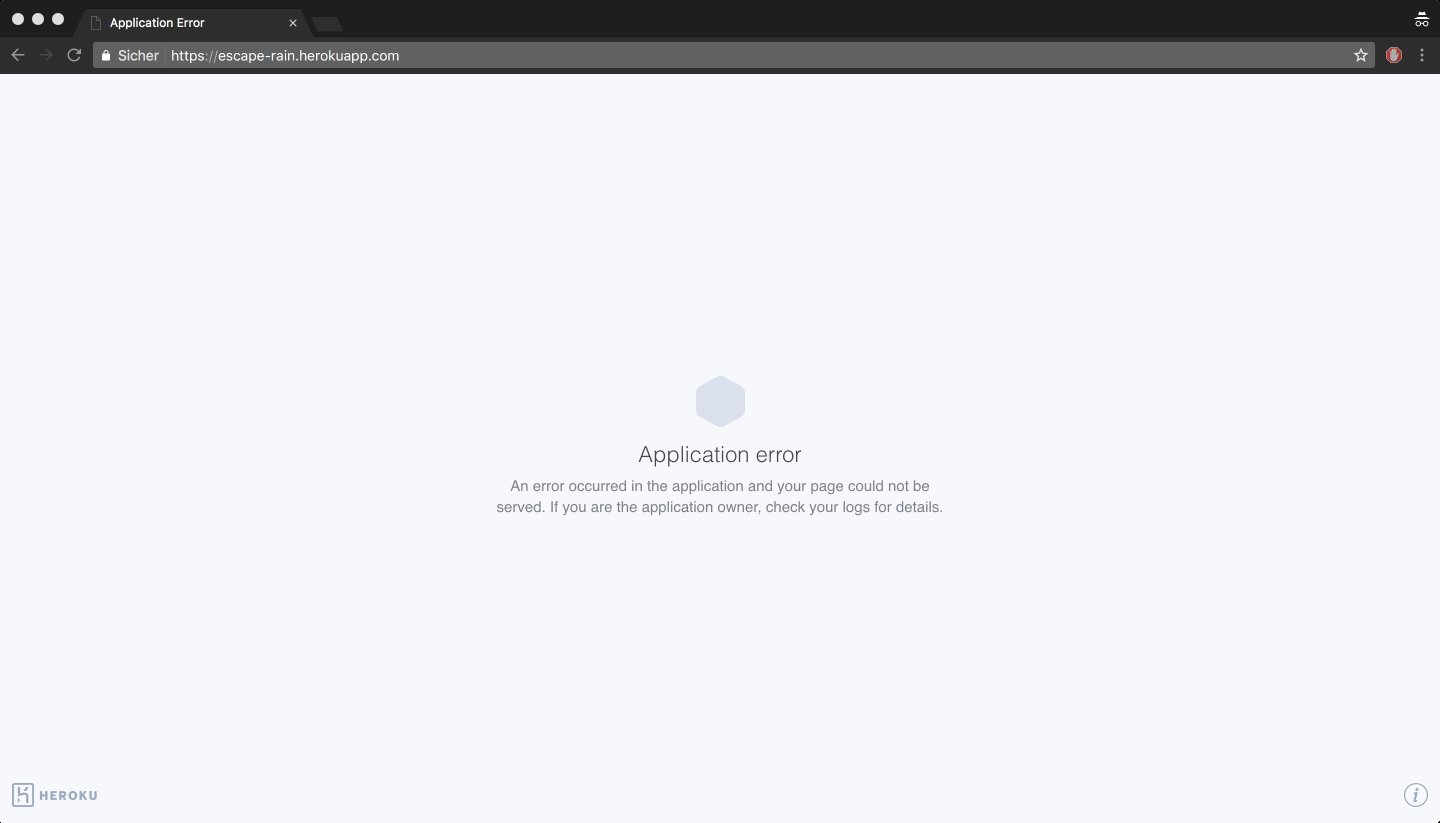Facing a Heroku application error? Don’t worry, we’ve got you covered! In this article, we’ll dive into the common causes behind Heroku application errors and discuss effective solutions to get your app up and running smoothly again. Whether you’re a seasoned developer or just starting out, dealing with application errors can be frustrating. But fear not, because understanding the root cause of these errors is the first step towards resolving them. So, let’s jump right in and find out how to tackle those pesky Heroku application errors once and for all!
Heroku Application Error: Resolving Common Issues
Heroku is a powerful platform that allows developers to deploy and manage applications with ease. However, like any technology, there can be instances where you encounter errors while working with Heroku. These errors can be frustrating and may disrupt your development process. In this article, we will explore some common Heroku application errors and provide solutions to help you resolve them quickly.
1. Application Crashes
One of the most common issues developers face on Heroku is application crashes. When an application crashes, it becomes unavailable to users, resulting in a negative user experience. Here are some possible reasons for application crashes and steps you can take to resolve them:
A. Insufficient Resources
If your application is running out of memory or there is a shortage of resources, it can lead to crashes. To resolve this issue, consider the following:
- Check your Heroku logs for any memory-related errors. You can access the logs by running the command
heroku logs --tail. - Optimize your code to reduce memory usage.
- Upgrade your Heroku dyno to a higher plan if necessary, to ensure sufficient resources for your application.
B. External Service Dependency
If your application relies on external services, such as a database or API, crashes can occur due to issues with these dependencies. To address this, you can:
- Check if the external service is experiencing downtime or issues. Visit the service’s website or documentation for any announcements.
- Verify that your application is correctly configured to access the external service. Double-check the credentials and connection settings.
- Implement error handling and retries in your code to gracefully handle disruptions in external services.
2. Deployment Failures
Deploying an application to Heroku is typically a smooth process. However, you may encounter deployment failures for various reasons. Let’s explore some common scenarios and potential solutions:
A. Build Failures
Build failures can occur when Heroku fails to build your application. This can happen due to issues with dependencies, configuration, or the build process. To troubleshoot build failures:
- Check your build logs on the Heroku dashboard or via the CLI using the command
heroku logs --app your-app-name. - Ensure that all required dependencies are specified correctly in your
package.jsonfile for Node.js or an equivalent file for other frameworks. - Verify that your build commands are accurate and reflect the necessary steps to build your application.
- If you are using a buildpack, ensure that it is up-to-date and compatible with your application’s requirements.
B. Configuration Errors
Incorrect or missing configuration can lead to deployment failures on Heroku. Here’s how you can address configuration errors:
- Double-check your environment variables in the Heroku dashboard or the
.envfile if you are using one. Ensure that all required variables are present and correctly set. - Review your application’s configuration files (e.g.,
config/database.yml) for any discrepancies between your local environment and Heroku. - Ensure that your application’s configuration files are committed to your version control system and properly synchronized with Heroku.
3. Database Connection Issues
If your application relies on a database, connection issues can arise, leading to errors or even application crashes. Let’s explore some database-related errors and how to resolve them:
A. Connection Timeout
A connection timeout occurs when your application takes too long to establish a connection with the database. To resolve this, consider the following:
- Inspect your database configuration to ensure that the connection details are correct.
- Check if your database service is running and accessible. Test the connection by connecting to the database manually.
- If you are using a managed database service like Heroku Postgres, check the service’s status page for any ongoing issues or maintenance.
- Review your application’s connection pool settings to ensure they are appropriate for your workload. Adjusting the pool size or timeout values might help resolve connection issues.
B. Insufficient Permissions
Insufficient permissions can prevent your application from accessing the database, resulting in errors. To address this, follow these steps:
- Verify that your database credentials are correct and have the necessary permissions to perform the required operations.
- Check if any firewall rules or network settings are blocking your application’s access to the database. Consult your database provider’s documentation for guidance.
- Ensure that your database schema and table permissions are correctly set up to allow your application to query and modify data.
4. Scaling and Performance Issues
As your application grows and handles increasing traffic, you may encounter scaling and performance issues on Heroku. Let’s explore some common scenarios and how to overcome them:
A. Slow Response Times
If your application responds slowly, it can result in a poor user experience. Here are some steps you can take to improve response times:
- Monitor your Heroku logs and identify any slow-running queries or bottlenecks in your application.
- Optimize your database queries and ensure they are using appropriate indexes.
- Leverage caching mechanisms such as Redis or Memcached to store frequently accessed data and reduce the load on your database.
- If necessary, consider scaling up your Heroku dyno or database plan to handle increased traffic.
B. Horizontal Scaling
When your application experiences high traffic, you may need to scale horizontally by adding more dynos to distribute the load. Follow these steps to scale your application:
- Identify the bottleneck in your application. Check CPU and memory usage to determine if it is necessary to scale horizontally.
- Adjust the number of dynos manually or set up autoscaling based on predefined metrics like CPU load or request queue length.
- Monitor your application’s performance after scaling to ensure it is handling the increased traffic effectively.
Working with Heroku offers immense convenience and flexibility, but encountering errors can be frustrating. In this article, we explored some common Heroku application errors and provided solutions to help you overcome them. By understanding these issues and implementing the suggested solutions, you’ll be equipped to tackle any challenges that come your way when deploying and managing applications on Heroku.
Heroku application error fixing || H14 error || heroku ps:scale web=1 fixed || while deploying
Frequently Asked Questions
What should I do if I encounter a Heroku application error?
If you come across a Heroku application error, there are a few steps you can take to troubleshoot and resolve the issue:
Why am I getting a “404 Not Found” error on my Heroku app?
A “404 Not Found” error on your Heroku app typically indicates that the requested resource could not be found. To address this, you can check if the necessary routes and files are properly configured, and ensure that all dependencies are up to date.
How can I resolve a “H10 – App crashed” error on Heroku?
A “H10 – App crashed” error message on Heroku indicates that your application has crashed. To resolve this, you can start by checking the application logs for any specific error messages. Additionally, you may want to verify your Procfile, ensure that your application is properly configured, and check for any memory or resource issues.
What should I do if I encounter a “R14 – Memory quota exceeded” error on Heroku?
A “R14 – Memory quota exceeded” error on Heroku means that your application has exceeded its allocated memory limit. To address this, you can try optimizing your code to reduce memory usage or consider upgrading your Heroku dyno to increase the memory limit.
How do I fix a “H12 – Request timeout” error on my Heroku app?
A “H12 – Request timeout” error on your Heroku app indicates that the request took too long to complete. To resolve this, you can investigate the cause of the slow request, optimize your code or database queries, and consider using background jobs or caching to improve performance.
Final Thoughts
Heroku application error is a common issue faced by many developers. It can be frustrating and time-consuming to troubleshoot, but with the right approach, it can be resolved effectively. When encountering an application error on Heroku, it is important to check the application logs for any relevant error messages. These logs can provide valuable insights into the root cause of the issue. Additionally, verifying the configuration settings, dependencies, and the correct deployment process can help in resolving the error. By actively investigating and addressing the Heroku application error, developers can ensure the smooth functioning of their applications.