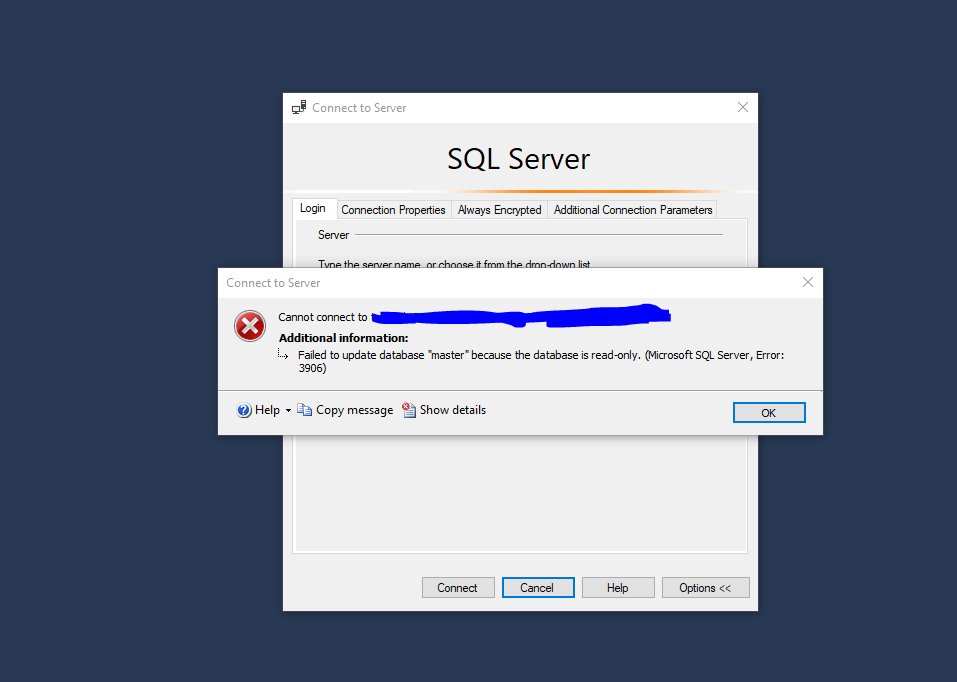Having trouble updating your database because it’s read-only? Don’t worry, we’ve got you covered! In this article, we’ll walk you through the solution to this common issue step by step. So, if you’re seeing the error message “failed to update database because the database is read-only,” keep reading to learn how to overcome this obstacle and get your database back on track. Let’s dive right in!
Failed to Update Database Because the Database is Read-Only
The database is a crucial component of any application or website, as it stores and manages the data that is essential for its functioning. However, there are instances when you may encounter errors while trying to update the database, specifically when the database is set to read-only mode. This can be frustrating, as it prevents you from making any changes or updates to the data. In this article, we will explore the reasons behind this error and discuss possible solutions to resolve it.
Understanding the Read-Only Mode
When a database is set to read-only mode, it means that no modifications or updates can be made to the data stored within it. This mode is often implemented to protect the integrity and stability of the database, ensuring that no unintentional or unauthorized changes are made. In read-only mode, users can only retrieve and view the existing data.
There are several scenarios where a database may be set to read-only mode:
1. Database Maintenance: During routine maintenance tasks or troubleshooting procedures, database administrators may set the database to read-only mode to prevent any modifications that could compromise the data.
2. Data Replication: In some cases, databases are replicated across multiple servers for redundancy and high availability. In such scenarios, the replicated databases may be set to read-only mode to ensure consistency.
3. Security Measures: To prevent unauthorized access or modifications, databases may be configured to be read-only for certain users or applications.
Causes of the “Failed to Update Database Because the Database is Read-Only” Error
When attempting to update a database in read-only mode, you may encounter the following error message: “Failed to update database because the database is read-only.” This error can occur due to various reasons:
1. Insufficient Privileges: The user account you are using to update the database may not have the necessary permissions or privileges to modify the data. This could be due to misconfiguration or intentional restrictions set by the database administrator.
2. Configuration Issues: It is possible that the database server’s configuration has been set to read-only mode, either by mistake or for a specific purpose. This can prevent any updates from being made, resulting in the error.
3. Filesystem Permissions: The underlying filesystem where the database files are stored may have incorrect permissions, preventing write access. This can occur if the database server is running under a different user account or if the permissions have been accidentally modified.
Resolving the Error
When encountering the “Failed to update database because the database is read-only” error, there are several steps you can take to resolve the issue:
1. Check User Privileges
Ensure that the user account you are using to update the database has the necessary privileges and permissions. You can verify this by checking the user’s permissions within the database management system or consulting with the database administrator.
2. Verify Database Configuration
Check the database server’s configuration to ensure that it is not set to read-only mode. This can typically be done through the database management system’s administration tools or by consulting with the database administrator. If the configuration is incorrect, it will need to be modified to allow updates.
3. Check Filesystem Permissions
Verify the filesystem permissions of the database files. Ensure that the user account running the database server has the necessary write permissions on the files and directories. If the permissions are incorrect, they can be modified using the appropriate commands or tools for the operating system.
4. Restart the Database Server
In some cases, restarting the database server can resolve the read-only error. This can help refresh the server’s configuration and clear any temporary issues that may be preventing updates. Before restarting, ensure that you have proper backups and follow the appropriate procedures for your specific database management system.
5. Contact the Database Administrator
If you have tried the above steps and are still unable to update the database, it may be necessary to contact the database administrator or support team for further assistance. They will have the expertise to diagnose and resolve the issue specific to your database system.
Encountering the “Failed to update database because the database is read-only” error can be frustrating, as it hinders your ability to make changes to the data. However, by understanding the reasons behind this error and following the troubleshooting steps outlined in this article, you can resolve the issue and regain the ability to update your database. Remember to always exercise caution when modifying database settings and consult with the appropriate experts if needed.
If you have any further questions or need additional assistance, feel free to refer to our FAQ section below.
(Already provided)
Failed to update database because the database is Read-only SOLVED
Frequently Asked Questions
Why am I getting the error message “Failed to update database because the database is read-only”?
There are several reasons why you might encounter this error message. Here are a few possible causes:
How can I resolve the “Failed to update database because the database is read-only” error?
To troubleshoot and fix the “Failed to update database because the database is read-only” error, you can try the following solutions:
Can lack of proper user permissions cause the “Failed to update database because the database is read-only” error?
Yes, insufficient user permissions can be one of the reasons why you are unable to update the database. Make sure you have the necessary write permissions to modify the database.
What should I do if the database file is set to read-only mode and that’s causing the update failure?
If the database file is marked as read-only or the read-only attribute is set, you can remove the attribute to allow write access. Right-click on the file, select “Properties,” and uncheck the “Read-only” box. Apply the changes and try updating the database again.
What steps can I take if the database server is in read-only mode?
If the entire database server is set to read-only mode, you will need to contact the database administrator or the person responsible for managing the server. They will be able to change the server settings to allow updates.
Is it possible that the database file is locked by another process, causing the “Failed to update database because the database is read-only” error?
Yes, if another process has locked the database file, it can prevent updates. You can try closing any applications or processes that might be using the database file and then attempt the update again. If necessary, you can also restart the system to release any locked files.
Final Thoughts
In conclusion, encountering the error “failed to update database because the database is read-only.” can be frustrating and hinder your progress. It means that you are unable to make changes or updates to the database due to its read-only status. This issue can arise for various reasons, such as insufficient permissions or the database being locked by another process. To resolve this problem, it is crucial to ensure that you have the necessary permissions and to identify any potential conflicts with other processes that may be accessing the database. By addressing these issues, you can overcome the barrier of a read-only database and resume your updates smoothly.