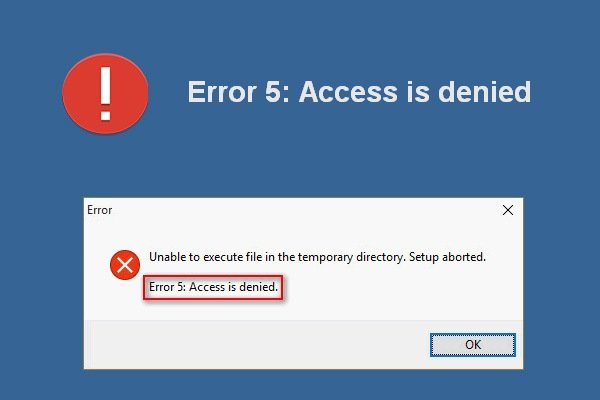Are you encountering the frustrating message “exit status 5: access is denied.” while trying to access a certain file or directory? Don’t worry, I’ve got you covered! In this article, we’ll dive into the reasons behind this error and explore practical solutions to resolve it. So, if you’ve been desperately searching for an answer, look no further! Let’s jump right in and get you on the path to accessing your desired files without any obstacles.
Exit Status 5: Access is Denied.
Access to resources and data is a fundamental aspect of modern computing. However, there are times when you encounter an error message that says “Exit Status 5: Access is Denied.” This error typically occurs when you attempt to access a file, directory, or resource without the necessary permissions. In this article, we will explore the causes of this error and discuss potential solutions to resolve it.
Understanding Access Permissions
Before delving into the specifics of “Exit Status 5: Access is Denied,” it is important to understand the concept of access permissions. In computer systems, access permissions determine who can access and modify files, directories, and other resources. These permissions are typically categorized into three levels:
- Read: Allows users to view and read the contents of a file or directory.
- Write: Enables users to modify and make changes to a file or directory.
- Execute: Grants users the ability to run or execute a file (applicable to executable files).
Each file and directory on a system has permission settings associated with it, dictating which users or groups have these capabilities. Access permissions are usually divided into three categories:
- User: The user who owns the file or directory.
- Group: A group that the user belongs to.
- Other: All other users who are not the owner or part of the group.
Now that we have a basic understanding of access permissions, let’s explore possible causes for the “Exit Status 5: Access is Denied” error.
Causes of “Exit Status 5: Access is Denied”
There can be several factors contributing to the “Exit Status 5: Access is Denied” error. Some common causes include:
1. Insufficient Permissions
The most common cause of this error is insufficient permissions. If your user account or the account you are currently using does not have the necessary permissions to access a file or directory, you will encounter the “Exit Status 5: Access is Denied” error. This could occur when:
- You are trying to access a file or directory owned by another user.
- The permissions for the file or directory have been incorrectly set.
- You are attempting to modify a system file that requires administrative privileges.
2. File or Directory Doesn’t Exist
Sometimes, this error can occur when you are trying to access a file or directory that doesn’t exist. Double-check the location and spelling of the file or directory you are trying to access to ensure it exists.
3. File or Directory is Locked or In Use
If a file or directory is currently being used by another process or application, it may be locked, preventing you from accessing it. This can result in the “Exit Status 5: Access is Denied” error. In such cases, you may need to wait until the file or directory is no longer in use before attempting to access it.
4. Antivirus or Firewall Restrictions
Certain antivirus software or firewalls can restrict access to files or directories to protect your system from potential threats. In some cases, these security measures may incorrectly flag a file or directory as suspicious and block access, leading to the “Exit Status 5: Access is Denied” error. Adjusting the settings of your security software or temporarily disabling it can help determine if it is the cause of the error.
Resolving “Exit Status 5: Access is Denied”
Now that we have explored the potential causes of the “Exit Status 5: Access is Denied” error, let’s discuss some solutions to resolve it:
1. Check and Adjust Permissions
The first step in resolving this error is to check and adjust the permissions for the file or directory you are trying to access. Here’s how you can do it:
- Right-click on the file or directory and select “Properties.”
- Navigate to the “Security” tab and click on “Edit” or “Advanced.”
- You will see a list of users and groups with their respective permissions. Ensure that your user account or the account you are using has the necessary permissions (Read, Write, or Execute) for the file or directory.
- If the correct permissions are not set, click on “Add” to add your user account or select an existing account from the list and grant the necessary permissions.
- Click “Apply” and then “OK” to save the changes.
2. Run as Administrator
If you are encountering the error while trying to modify a system file or perform administrative tasks, you may need to run the application or command prompt as an administrator. Running with elevated privileges can provide the necessary permissions to access and modify system files. To run an application as an administrator:
- Right-click on the application or command prompt and select “Run as administrator.”
- If prompted, enter the administrative credentials for the system.
- Once running as an administrator, attempt to access the file or perform the desired operation.
3. Duplicate and Modify the File
If the file you are trying to access is locked, you can try duplicating the file and modifying the duplicate instead. This can be useful when dealing with files that are being used by a different process. Follow these steps:
- Right-click on the file and select “Copy.”
- Right-click on the destination folder and select “Paste.”
- Modify the duplicated file as needed.
4. Temporarily Disable Antivirus or Firewall
If you suspect that your security software is causing the “Exit Status 5: Access is Denied” error, you can temporarily disable the antivirus or firewall to check if it resolves the issue. However, exercise caution when disabling your security software, as it leaves your system vulnerable to potential threats. Here’s how you can temporarily disable antivirus or firewall software:
- Locate the antivirus or firewall software icon in your system tray (usually at the bottom right of the screen).
- Right-click on the icon and look for an option to disable or turn off the software temporarily.
- Choose the appropriate option and select the duration to disable it (e.g., 15 minutes, 1 hour).
Encountering the “Exit Status 5: Access is Denied” error can be frustrating, but with the right approach, it is usually resolvable. By understanding the concept of access permissions and following the troubleshooting steps outlined in this article, you can overcome this error and regain access to the resources you need. Remember to always exercise caution when modifying permissions or disabling security software, as these actions can have significant implications for your system’s security.
2023 Fix Error 5: Access is denied when installing software
Frequently Asked Questions
What does “exit status 5: access is denied” mean?
The error message “exit status 5: access is denied” indicates that a program or command was unable to execute successfully due to insufficient privileges or permissions. This error usually occurs when a user attempts to access or modify a file or directory without the necessary authorization.
How can I fix “exit status 5: access is denied” error?
To resolve the “exit status 5: access is denied” error, you can try the following steps:
- Check your user permissions: Ensure that you have the necessary privileges to access or modify the file or directory in question. If not, contact the system administrator or the owner of the file for the required permissions.
- Verify file permissions: Make sure the file or directory permissions are properly set. Use the appropriate command or file manager to check the permissions and adjust them if needed.
- Execute as administrator: If you are running a command or program, try executing it as an administrator or with elevated privileges to bypass access restrictions.
- Review file paths: Confirm that the file or directory you are trying to access actually exists in the specified location. Double-check the path and make sure there are no typos or errors.
Why am I getting “exit status 5: access is denied” when running a specific command?
The “exit status 5: access is denied” error typically occurs when a command requires elevated permissions or access to certain resources, but the current user account does not have the necessary privileges. Ensure that you are running the command with appropriate permissions or try executing it as an administrator.
Can antivirus software cause the “exit status 5: access is denied” error?
Yes, antivirus software can sometimes restrict access to certain files or directories, resulting in the “exit status 5: access is denied” error. In such cases, you may need to temporarily disable the antivirus software or add exceptions for the relevant files or directories to avoid the access denial.
What should I do if the “exit status 5: access is denied” error persists?
If the error continues to occur despite following the suggested steps, you may need to seek further assistance. Contact the technical support team responsible for the software or system you are using, as they can provide more specific guidance based on your particular setup and configuration.
Final Thoughts
Exit status 5: access is denied. This common error message occurs when a user attempts to access a file or resource without the necessary permissions. It signifies that the operating system or program is preventing the requested action due to inadequate access rights. To resolve this issue, users should ensure they have the appropriate permissions or contact the administrator for assistance. By granting the necessary access, this error can be overcome, allowing users to carry out their intended tasks smoothly. Be mindful of access permissions to avoid encountering exit status 5: access is denied.