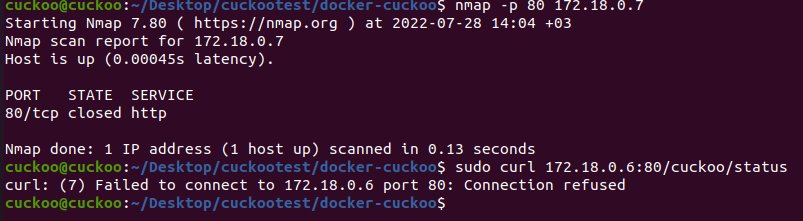Are you encountering the frustrating issue of “docker http connection refused”? Don’t worry, we’ve got you covered! In this article, we will delve into the common causes behind this error and guide you through the steps to resolve it, ensuring smooth communication between your Docker containers and the HTTP services they depend on. So, let’s dive right in and untangle the mystery of the “docker http connection refused” error to get your Docker environment up and running seamlessly once again.
Docker HTTP Connection Refused
One of the most common issues that Docker users encounter is the dreaded “connection refused” error when trying to access a Docker container over HTTP. This error can be frustrating and confusing, especially for beginners. In this article, we will dive deep into the reasons behind this error and explore various solutions to help you resolve it.
Understanding the “Connection Refused” Error
When you encounter a “connection refused” error when trying to access a Docker container over HTTP, it means that the request made by your local machine to the Docker container was unsuccessful. This error typically occurs when there is no service listening on the specified port inside the container or when there are network-related issues.
There can be several reasons why you might encounter this error. Let’s explore some of the common causes and their corresponding solutions.
1. Invalid Port Mapping
A frequent cause of the “connection refused” error is an incorrect or invalid port mapping. Docker containers run in isolated environments and have their own internal ports. When you want to access a service inside a container, you need to map the container port to a port on your local machine.
To resolve this issue, ensure that:
– You have correctly specified the port mapping when running the container.
– The port you are trying to access is not already in use by another container or application on your local machine.
– The port mapping aligns with the exposed port of the container and the port you are trying to access.
For example, if you are running a container with a web server that listens on port 80, you might map it to port 8080 on your local machine. In that case, you should access the web server using http://localhost:8080.
2. Networking Issues
Another common cause of the “connection refused” error is a networking issue. Docker containers have their own network interfaces and IP addresses, and they communicate with the host machine and other containers through virtual networks.
To troubleshoot networking issues, consider the following:
– Ensure that the container is running and not in a stopped or paused state.
– Check if the container’s network mode is set correctly. By default, containers use the “bridge” network mode, which allows them to communicate with the host machine and other containers on the same bridge network.
– Verify that the container’s IP address is accessible from your local machine. You can use the `docker inspect` command to retrieve the container’s IP address and try pinging it from your host machine.
– If you are using custom network configurations, such as overlay networks or user-defined networks, make sure they are set up correctly.
3. Firewall and Security Restrictions
Firewalls and security restrictions on your host machine can also cause the “connection refused” error when trying to access a Docker container over HTTP.
To troubleshoot firewall-related issues, consider the following:
– Check if the port you are trying to access is blocked by a firewall. Ensure that the port is open for incoming connections.
– Verify that any security groups or network policies on your host machine or cloud provider do not restrict access to the port in question.
– If you are running Docker on a virtual machine, ensure that the necessary ports are forwarded correctly from the host machine to the virtual machine.
4. Container Configuration and Service Availability
Sometimes, the “connection refused” error occurs due to issues within the container itself. It could be related to the container’s configuration, service availability, or application-specific errors.
To troubleshoot container-level issues, consider the following:
– Verify that the intended service is running inside the container. Use the `docker ps` command to check the container’s status and ensure that the necessary services are up and running.
– Inspect the logs of the container to identify any errors or issues related to the service you are trying to access. Use the `docker logs` command to view the container’s logs and look for potential clues.
– If the container runs a web server, check if it is listening on the correct port and has the necessary configurations to accept incoming HTTP connections.
In this article, we explored the common causes of the “connection refused” error when trying to access a Docker container over HTTP. We discussed issues such as invalid port mapping, networking problems, firewall restrictions, and container-level configuration. By understanding these potential roadblocks and following the suggested solutions, you can effectively troubleshoot and resolve the “connection refused” error. Enjoy hassle-free communication with your Docker containers!
Flask Docker Error: Connection Refused
Frequently Asked Questions
Why am I getting a “connection refused” error when trying to access a Docker container using HTTP?
The “connection refused” error typically occurs when there is a network or configuration issue preventing communication with the Docker container. Here are some possible reasons for this error:
How can I troubleshoot the “connection refused” error in Docker?
To troubleshoot the “connection refused” error in Docker, you can follow these steps:
Why does my Docker container reject HTTP connections even though it is running?
If your Docker container is running but still rejecting HTTP connections, there could be several reasons for this behavior:
What can cause Docker to refuse HTTP connections on a specific port?
If Docker refuses HTTP connections on a specific port, there are several possible causes to consider:
How do I fix the “connection refused” error when using Docker?
To fix the “connection refused” error in Docker, you can try the following solutions:
Is there a firewall or network configuration I need to change to resolve the “connection refused” error in Docker?
Yes, if you are facing a “connection refused” error in Docker, it could be due to firewall or network configuration settings. Here’s what you can do to resolve it:
Final Thoughts
In conclusion, if you encounter the error message “docker http connection refused,” there are a few steps you can take to troubleshoot and resolve the issue. Firstly, ensure that the Docker daemon is running, and check if the necessary ports are open. Next, verify that the container you are trying to access is running and that it is exposing the correct port. Additionally, double-check your firewall settings to ensure they are not blocking the connection. By following these steps, you should be able to resolve the “docker http connection refused” error and successfully establish the desired connection.