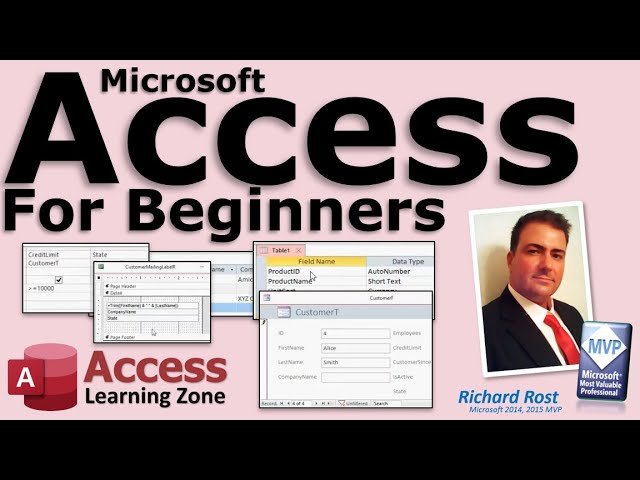Are you new to the world of databases? Don’t worry, we’ve got you covered! In this blog article, we will introduce you to the basics of Access database for beginners. Access database is a powerful tool that allows you to store, organize, and manage your data with ease. Whether you are a student, a small business owner, or just someone curious about databases, this article will provide you with a solid foundation to get started. So, let’s dive in and explore the world of Access database for beginners together!
Access Database for Beginners: A Comprehensive Guide
Introduction
As a beginner, understanding the basics of database management systems is crucial, and Microsoft Access is an excellent place to start. Access is a powerful yet user-friendly database management tool that allows you to store, organize, and manipulate data effortlessly. In this comprehensive guide, we will dive into the world of Access databases, discussing everything beginners need to know to get started. From creating tables and queries to designing forms and generating reports, this guide will equip you with the necessary knowledge to harness the full potential of Access.
What is Microsoft Access?
Microsoft Access is a relational database management system (RDBMS) developed by Microsoft. It is part of the Microsoft Office suite of applications and provides a user-friendly interface for creating and managing databases. Unlike other database management systems, Access is primarily a desktop application that allows individuals and small businesses to create simple to moderately complex databases without the need for extensive programming knowledge. It offers a range of features such as data entry forms, queries, reports, and data analysis tools that make it a versatile tool for managing and analyzing data.
Key Features of Microsoft Access
- Table creation and management: Access allows you to create tables where you can store your data in an organized manner. You can define fields, set data types, and establish relationships between tables.
- Data entry forms: With Access, you can easily create user-friendly forms to input and edit data in your tables. These forms provide a more intuitive way to interact with your database.
- Querying and data manipulation: Access provides a powerful query design interface that enables you to extract specific data from your tables based on various criteria. You can sort, filter, and perform calculations on your data.
- Report generation: Access allows you to generate professional-looking reports that summarize and present your data in a visually appealing format. You can customize the layout, add charts or graphs, and apply different styling options.
- Integration with other applications: Access seamlessly integrates with other Microsoft Office applications such as Excel and Word, allowing you to import and export data between them.
Getting Started with Access
To begin your journey with Access, you first need to install the software on your computer. Access is typically included in the Microsoft Office package, so make sure you have it installed. Once you have Access installed, follow these steps to get started:
1. Creating a New Database
To create a new database in Access, follow these steps:
- Open Access and click on the “Blank Database” option.
- Choose a location on your computer to save the database file and provide a suitable name for it.
- Click on the “Create” button to create the new database.
2. Creating Tables
Tables are the foundation of any database. They hold and organize your data in a structured manner. To create a table in Access, follow these steps:
- In the new database, click on the “Table Design” option.
- Add fields to the table by entering the field names and choosing the appropriate data types for each field.
- Specify primary keys and set any additional properties for the fields.
- Save the table and provide a suitable name for it.
3. Entering Data
Once you have created a table, you can start entering data into it. Access provides different views to input and edit data:
- Datasheet View: This view resembles a spreadsheet and allows you to enter and edit data directly in the table.
- Form View: This view displays the data in a more user-friendly form where you can navigate through records and make edits.
- Split Form View: This view combines Datasheet and Form views, providing both a comprehensive overview and detailed form editing options.
4. Creating Queries
Queries in Access allow you to extract specific data from your tables based on predefined criteria. To create a query, follow these steps:
- Click on the “Create” tab and select the “Query Design” option.
- Add the tables or queries you want to include in your query.
- Specify the criteria and conditions for your query using the query design interface.
- Run the query to view the results.
5. Designing Forms
Forms in Access provide a more user-friendly interface for entering, editing, and viewing data. To design a form, follow these steps:
- Click on the “Create” tab and select the “Form Design” option.
- Choose the table or query you want to base your form on.
- Add form controls such as text boxes, buttons, and drop-down lists to design the form layout.
- Customize the appearance and behavior of the form using formatting options and event-driven programming.
- Save the form and provide a suitable name for it.
6. Generating Reports
Reports in Access allow you to present your data in a visually appealing and structured format. To generate a report, follow these steps:
- Click on the “Create” tab and select the “Report Design” option.
- Choose the table or query you want to base your report on.
- Add report controls such as labels, text boxes, and charts to design the report layout.
- Customize the appearance and grouping of data in the report.
- Save the report and provide a suitable name for it.
In conclusion, Microsoft Access is an excellent tool for beginners to gain familiarity with database management systems. It provides a user-friendly interface and a range of features that allow you to create, manage, and analyze your data efficiently. By following the steps outlined in this guide, you can create tables, design forms, generate reports, and perform queries to manipulate your data effectively. Whether you’re organizing personal information, managing inventory, or tracking customer data, Access database skills are valuable in various personal and professional contexts. Don’t hesitate to dive into the world of Access and unlock the potential of your data management abilities.
How to use Microsoft Access – Beginner Tutorial
Frequently Asked Questions
What is Access Database?
Access Database is a relational database management system (RDBMS) software developed by Microsoft. It allows users to store, manage, and manipulate large amounts of data in an organized and efficient manner.
How can I create a new Access Database?
To create a new Access Database, follow these steps:
- Open Microsoft Access.
- Click on the “Blank Database” button.
- Specify a name and location for your database file.
- Click the “Create” button.
What are tables in Access Database?
Tables in Access Database are used to store data in a structured format. They consist of rows (records) and columns (fields) where each field corresponds to a specific type of information. Tables are essential for organizing and managing data in Access.
How can I create a table in Access Database?
To create a table in Access Database, follow these steps:
- Open your Access Database.
- Click on the “Table” tab.
- Choose the option to create a new table from scratch or use a template.
- Add fields to your table by specifying their names and data types.
- Save your table.
What is a primary key in Access Database?
In Access Database, a primary key is a field (or combination of fields) that uniquely identifies each record in a table. It ensures the integrity and consistency of the data by preventing duplicate or null values in the primary key field.
How can I set a primary key in Access Database?
To set a primary key in Access Database, follow these steps:
- Open your Access Database and the desired table.
- Click on the “Design” tab.
- Select the field(s) you want to use as the primary key.
- Click on the “Primary Key” button in the “Tools” group.
- Save your table with the primary key defined.
Final Thoughts
In conclusion, Access Database is a powerful tool that is perfectly suited for beginners who are just getting started with database management. By providing a user-friendly interface and a range of features, Access Database allows beginners to easily create and manage their own databases. With its simple and intuitive design, beginners can quickly learn how to navigate and utilize the various functions of Access Database. Whether it’s organizing data, generating reports, or creating forms, Access Database offers a comprehensive solution for beginners to effectively manage their data. So, if you’re a beginner looking to dive into database management, Access Database is the perfect choice for you.