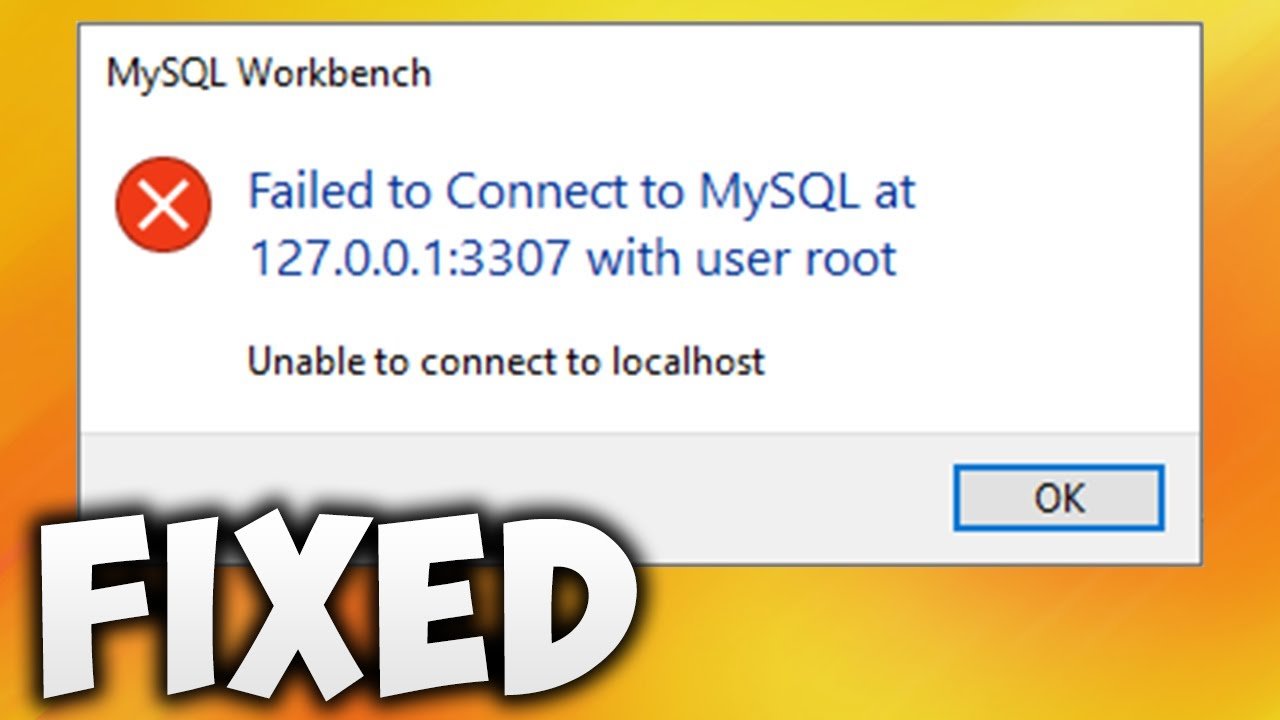Having trouble connecting to MySQL at localhost? Don’t worry, we’ve got you covered! In this article, we’ll dive straight into the solution for the “failed to connect to MySQL at localhost” error, without any unnecessary prelude. Whether you encountered this issue while running a query or setting up your local environment, we’ll walk you through the steps to resolve it. No more frustrating roadblocks – let’s get straight to the heart of the matter and unravel the mystery behind “failed to connect to MySQL at localhost.”
Failed to Connect to MySQL at localhost: Troubleshooting and Solutions
MySQL is a popular open-source relational database management system used by millions of developers worldwide. It provides a robust and efficient way to store, retrieve, and manipulate data. However, like any software, MySQL is not immune to issues. One common problem many users encounter is the “failed to connect to MySQL at localhost” error.
Understanding the “Failed to Connect to MySQL at localhost” Error
When you encounter the “failed to connect to MySQL at localhost” error, it means that your application or script was unable to establish a connection with the MySQL server running on your local machine. This error can occur due to various reasons, such as incorrect connection settings, networking issues, or problems with the MySQL server configuration.
Possible Causes of the Error
There are several potential causes for the “failed to connect to MySQL at localhost” error:
- Incorrect connection settings: The most common cause of this error is incorrect connection settings, such as an incorrect hostname, port number, username, or password.
- MySQL server not running: If the MySQL server is not running on your local machine, your application won’t be able to connect to it. Ensure that the MySQL server is running and configured correctly.
- Firewall or network issues: Firewalls or network configurations may prevent your application from establishing a connection to the MySQL server. Check your firewall settings and ensure that the necessary ports are open.
- Insufficient privileges: If the user account used by your application doesn’t have the necessary privileges to connect to the MySQL server, you may encounter this error. Verify that the user has the correct permissions.
- MySQL server configuration issues: Problems with the MySQL server configuration files, such as incorrect bind-address or socket settings, can result in connection failures.
- Incorrect MySQL installation: An incorrect or incomplete MySQL installation can cause connection problems. Ensure that you have installed MySQL correctly and that all the necessary components are present.
Troubleshooting Steps for the “Failed to Connect to MySQL at localhost” Error
Now that we have explored the possible causes of the “failed to connect to MySQL at localhost” error, let’s dive into some troubleshooting steps to resolve the issue:
1. Verify Connection Settings
Start by double-checking your connection settings to ensure they are correct. Pay close attention to the following:
- Hostname: Ensure that the hostname is set to “localhost” if you are trying to connect to the MySQL server on the same machine.
- Port number: By default, MySQL uses port 3306. Check if you have modified the port number and adjust your connection settings accordingly.
- Username and password: Verify that you are using the correct username and password to connect to the MySQL server.
2. Check MySQL Server Status
Determine whether the MySQL server is running on your local machine. Follow these steps:
- Open a command prompt or terminal.
- Run the command to check the status of the MySQL service, which varies depending on your operating system. For example, on Linux, you can use:
service mysql statusorsystemctl status mysql. On Windows, the command can besc query mysqlornet start | findstr /C:"MySQL". - If the service is not running, start it using the appropriate command for your operating system.
3. Verify Firewall and Network Settings
Firewalls or network configurations can sometimes block the connection to the MySQL server. Consider these steps:
- Check your firewall settings and ensure that the necessary ports (default is 3306) are open for MySQL connections.
- Contact your network administrator or Internet Service Provider (ISP) to inquire about any network restrictions that might prevent the MySQL connection.
4. Grant Sufficient Privileges
Make sure that the user account used by your application has the necessary privileges to connect to the MySQL server. Follow these steps:
- Log in to the MySQL server using an account with administrative privileges.
- Execute the appropriate command to grant the required privileges to the user. For example, you can use the following command to grant all privileges to a user from the localhost:
GRANT ALL PRIVILEGES ON *.* TO 'username'@'localhost' IDENTIFIED BY 'password'; - After granting the privileges, try connecting to the MySQL server again.
5. Check MySQL Server Configuration
Inspect the MySQL server configuration files to ensure they are correctly set up. Focus on the following settings:
- Bind-address: Verify that the bind-address in the MySQL configuration file (usually my.cnf or my.ini) is set to “127.0.0.1” or “localhost”.
- Socket: Ensure that the socket configuration points to the correct location (usually /var/run/mysqld/mysqld.sock on Linux).
6. Reinstall or Repair MySQL
If all else fails, consider reinstalling or repairing your MySQL installation. Follow these steps:
- Uninstall MySQL completely from your system.
- Download the latest version of MySQL from the official website.
- Install MySQL using the installation wizard or package manager.
- Double-check that all necessary components are installed, and try connecting to the MySQL server again.
By following these troubleshooting steps, you should be able to resolve the “failed to connect to MySQL at localhost” error and establish a successful connection to your MySQL server.
failed to connect to MySQL at 127.0.0.1 with user root in MySQL workbench | Hindi
Frequently Asked Questions
Why am I getting a “failed to connect to MySQL at localhost” error?
This error typically occurs when there is an issue establishing a connection between your application and the MySQL database running on the local machine (localhost). There could be several reasons for this error, such as incorrect credentials, the MySQL service not running, or a firewall blocking the connection.
How can I resolve the “failed to connect to MySQL at localhost” error?
To troubleshoot and resolve this error, you can follow these steps:
- Check your database credentials: Ensure that the provided username, password, and database name are correct. Verify that you have the necessary privileges to access the database.
- Ensure MySQL is running: Make sure that the MySQL service is running on your local machine. Restart it if necessary.
- Check firewall settings: Temporarily disable any firewall or security software that might be blocking the MySQL connection. If the error disappears, adjust the firewall settings to allow the connection.
- Verify MySQL port: By default, MySQL uses port 3306. Ensure that this port is not blocked by any firewall or being used by any other application.
- Check the MySQL server status: Use the command line or a GUI tool to verify if the MySQL server is running properly. Any errors or warnings reported can provide hints for troubleshooting.
- Restart your computer: Sometimes, restarting your computer can resolve temporary issues that may cause the “failed to connect to MySQL at localhost” error.
Why does the “failed to connect to MySQL at localhost” error occur intermittently?
Intermittent occurrences of the “failed to connect to MySQL at localhost” error could indicate network or server-related issues. These could include network connectivity problems, a high number of incoming connections overwhelming the server, or an overloaded server. Checking your server’s resource usage and network stability may help identify and address the intermittent connection errors.
How can I test if MySQL is running on localhost?
To verify if MySQL is running on localhost, you can use the following methods:
- Check the MySQL service status: Use the command line or your operating system’s service management tool to see if the MySQL service is running.
- Connect using a MySQL client: Attempt to connect to the MySQL server using a MySQL client tool, such as MySQL Workbench or the command line. If the connection is successful, MySQL is running on localhost.
Can the “failed to connect to MySQL at localhost” error occur due to incorrect database settings in my application?
Yes, incorrect database settings in your application can lead to the “failed to connect to MySQL at localhost” error. Ensure that the host is set to “localhost” or “127.0.0.1,” and that the port, username, password, and database name match the MySQL server’s configuration. Double-checking these settings and updating them as needed can help resolve the error.
Final Thoughts
Failed to connect to MySQL at localhost can be a frustrating issue for developers and website owners. This error occurs when there is a problem establishing a connection between the application and the MySQL database. It can be caused by various factors such as incorrect database credentials, firewall restrictions, or server configuration issues.
To troubleshoot this problem, it is important to check the database credentials and ensure they are correct. Double-check the hostname, username, password, and database name in the application’s configuration file. Additionally, make sure that the MySQL server is running and accessible from the application server.
Firewall restrictions or security settings can also prevent the connection. Verify that the necessary ports are open and that there are no network restrictions in place.
If all the above steps are in order and the problem persists, it may be necessary to check the server configuration. Make sure that MySQL is configured to allow remote connections if the application and database are on different servers. Look for any error messages or logs that can provide more insight into the issue.
In conclusion, the “failed to connect to MySQL at localhost” error can be resolved by verifying the database credentials, checking firewall restrictions, and reviewing server configuration. Troubleshooting these factors will help establish a successful connection between the application and the MySQL database.